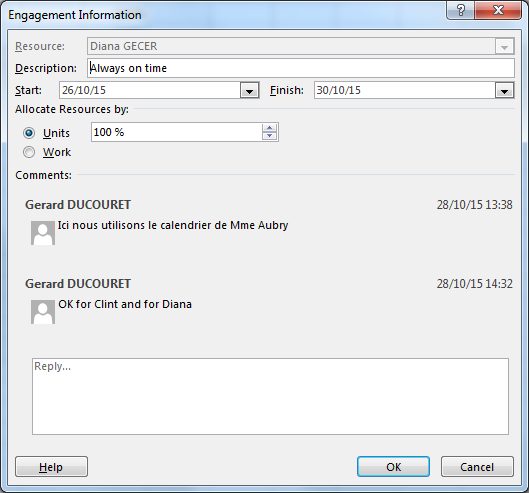47 - Resource Engagement Process
In the Resource Center of PWA, some resources require an Engagement approval
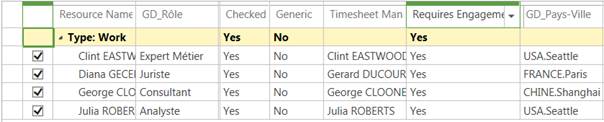
Assign some resources in Project Pro Gantt chart
If the yellow icon ![]() warns that an Engagement
is required, saying:
warns that an Engagement
is required, saying:
“Some of the assignments for this task are not fully covered by engagements”.
Click the View in Task Usage option
Right-Click the yellow icon
Select Create New Engagement
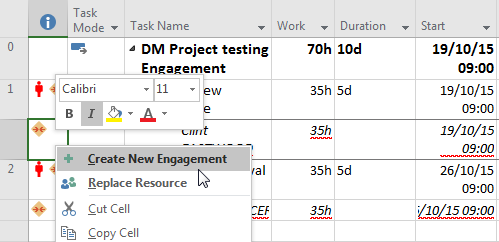
New Engagement dialog:
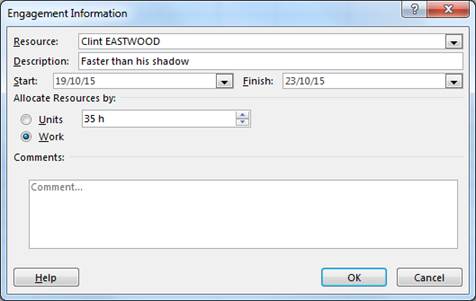
Same thing for all the resources which need an Engagement:
File / Publish
The yellow icons turn to gray color: ![]() meaning “Draft
Engagement”
meaning “Draft
Engagement”
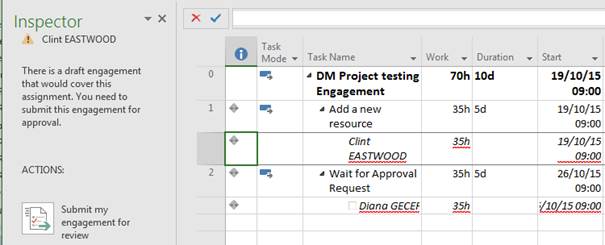
There is a draft engagement that would cover this assignment. You need to submit this engagement for approval
Click on Submit my engagement for review
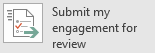
The message changes : There is a proposed engagement that would cover this assignment.
Someone needs to approve this resquest in order for this assignment to be compliant.
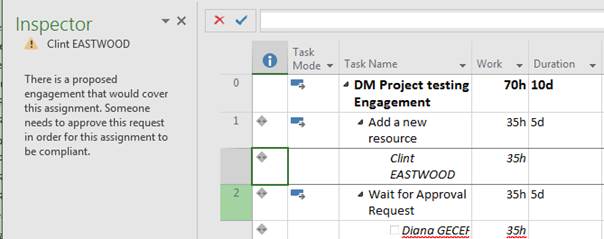
Do the same for the other assignment: Diana
File / Publish
In PWA, the Resource Manager goes to the Resource Center
In the Resources ribbon, Click on the Resource Requests button (on the very right).
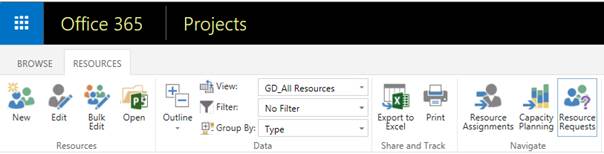
The two new Resource Requests (Proposed) are highlighted in orange color:
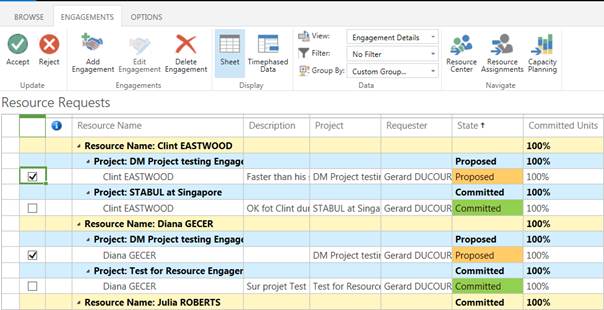
![]() Select the Proposed Engagements
and then Click Accept
Select the Proposed Engagements
and then Click Accept
The two new Committed Engagements are marked with a light green color.
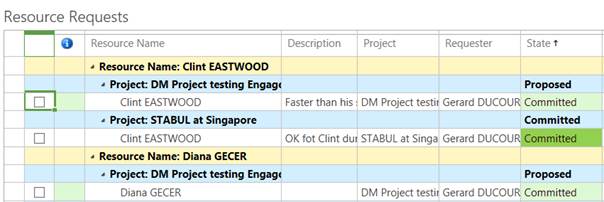
The Project Manager goes back to Project Pro: “No conflicts here!” In the Task Usage view:
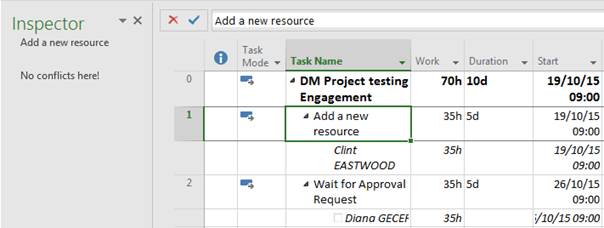
Figure 5: No conflicts here!
Information on Engagements
In PWA in the TASK ribbon of the Schedule page of the project, Click on the Resource Plan button.

This button opens Project Professional
In Project Pro, we arrive in the Resource Plan view.
Click on the Engagements tab
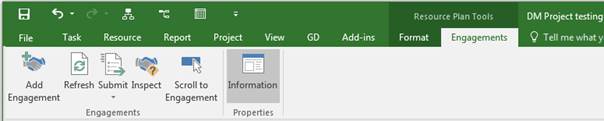
Select an assignment, in italic.
Click the Information button.